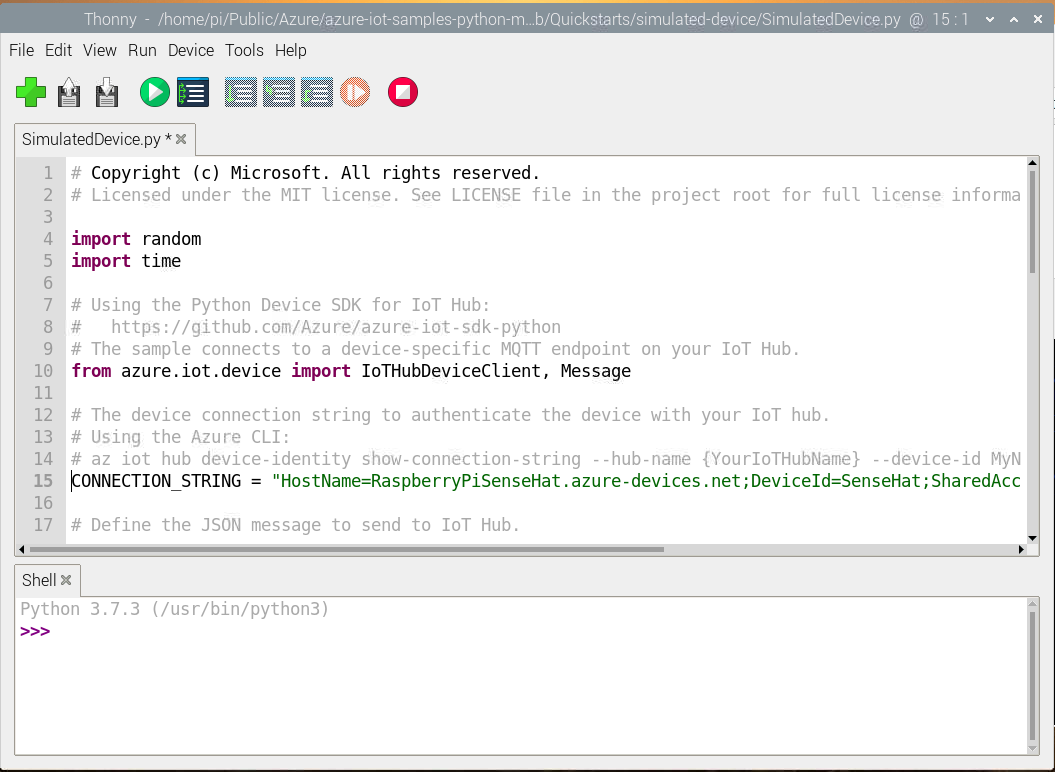Links to docs.microsoft.com
IOT Device Setup
IoT Hub Developer Guide
Connecting RaspberryPi to Azure IoT Hub
Send telemetry data (MQTT messages) from RaspberryPi using Python
Create an IoT hub and register a device with the hub.
In a Cloud Shell (CLI) instance add the Azure IoT Extension, to add IoT Hub, IoT Edge, and IoT Device Provisioning Service (DPS) commands to Azure CLI.
az extension add --name azure-cli-iot-ext
On Azure services find and click on IoT Hub
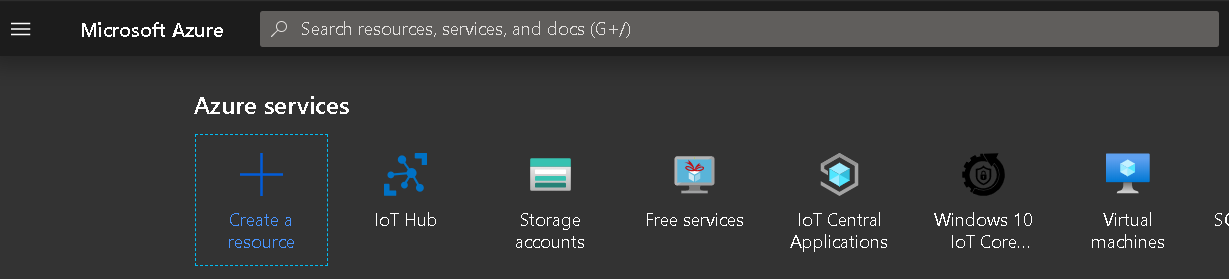
On the IoT Hub click the + Add to create a new IoT Resource
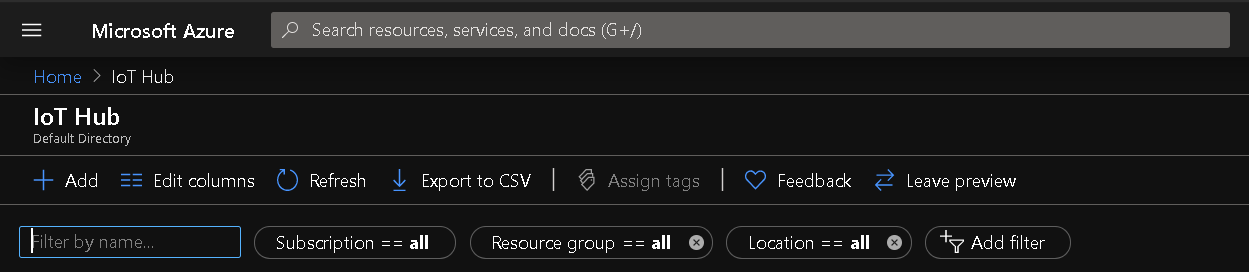
Select Subscription
Create New Resource Group and call it RaspberryPiAzureIoT
Select Region
Enter IoT Hub Name RaspberryPiSenseHat
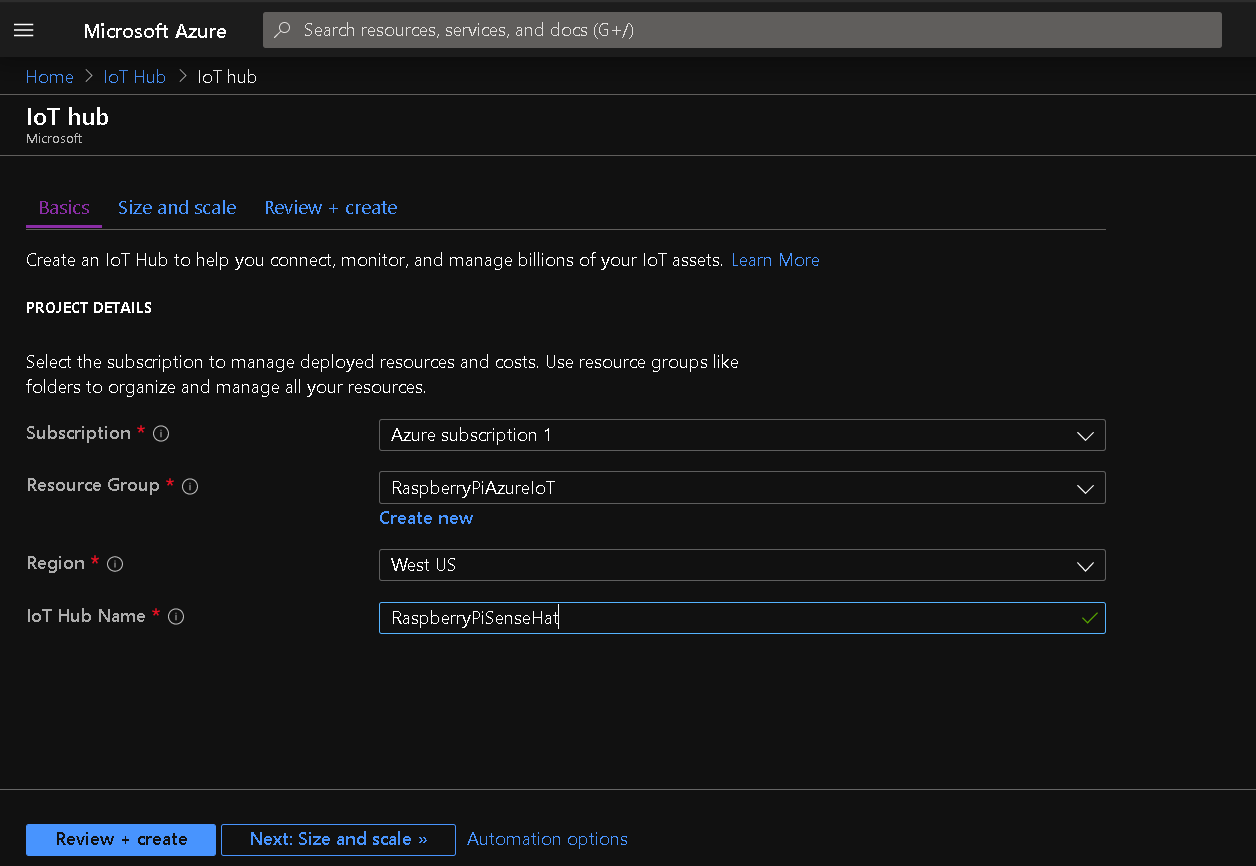
Click Next: Size and scale
Pricing and scale tier : F1: Free Tier *(only one free resource per Hub)
Number of S1 IoT Hub units: 1 (can be increased later)
under Advanced Settings
Device-to-cloud partitions : 2
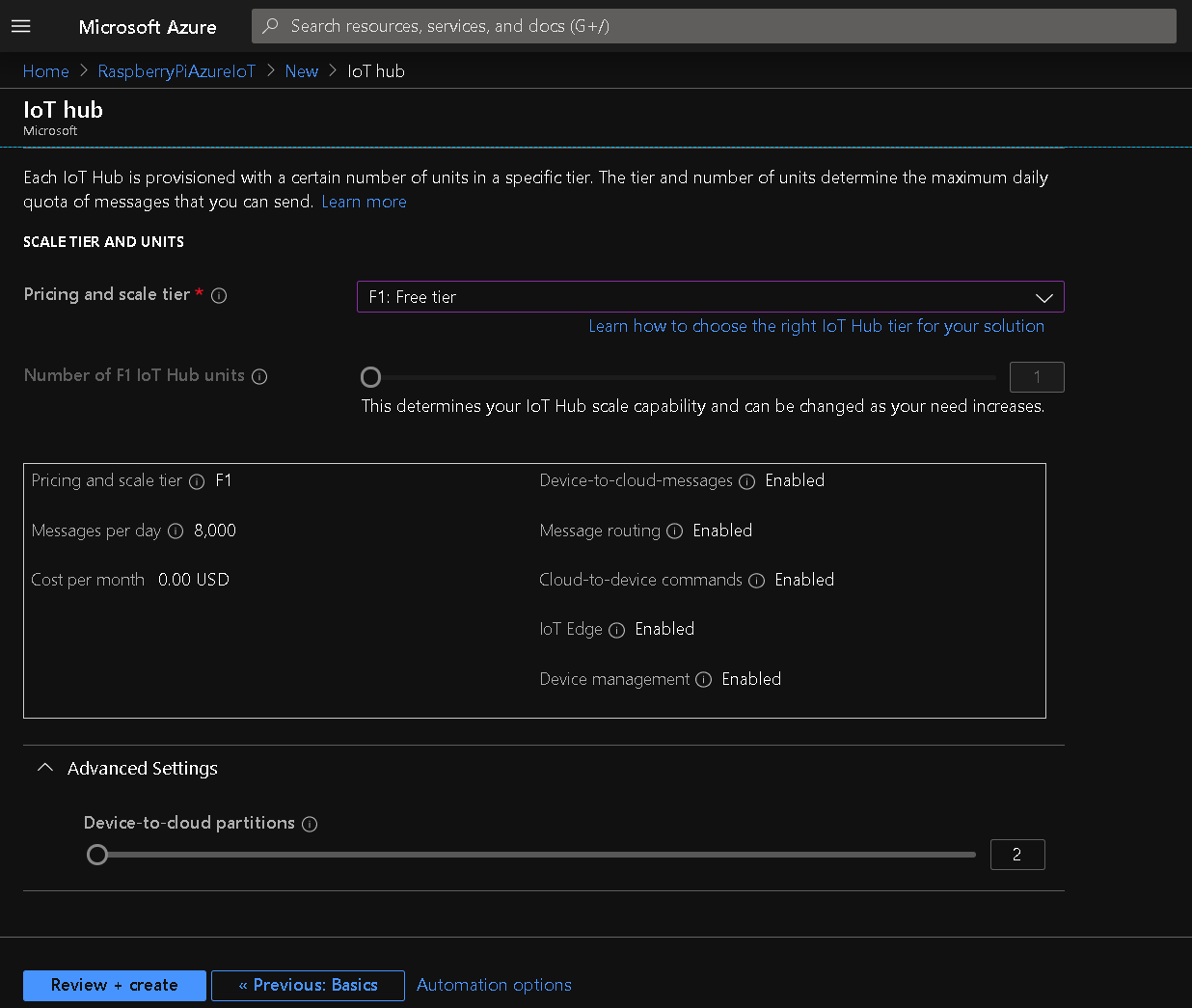
Click the Create button to create the IoT Hub resource
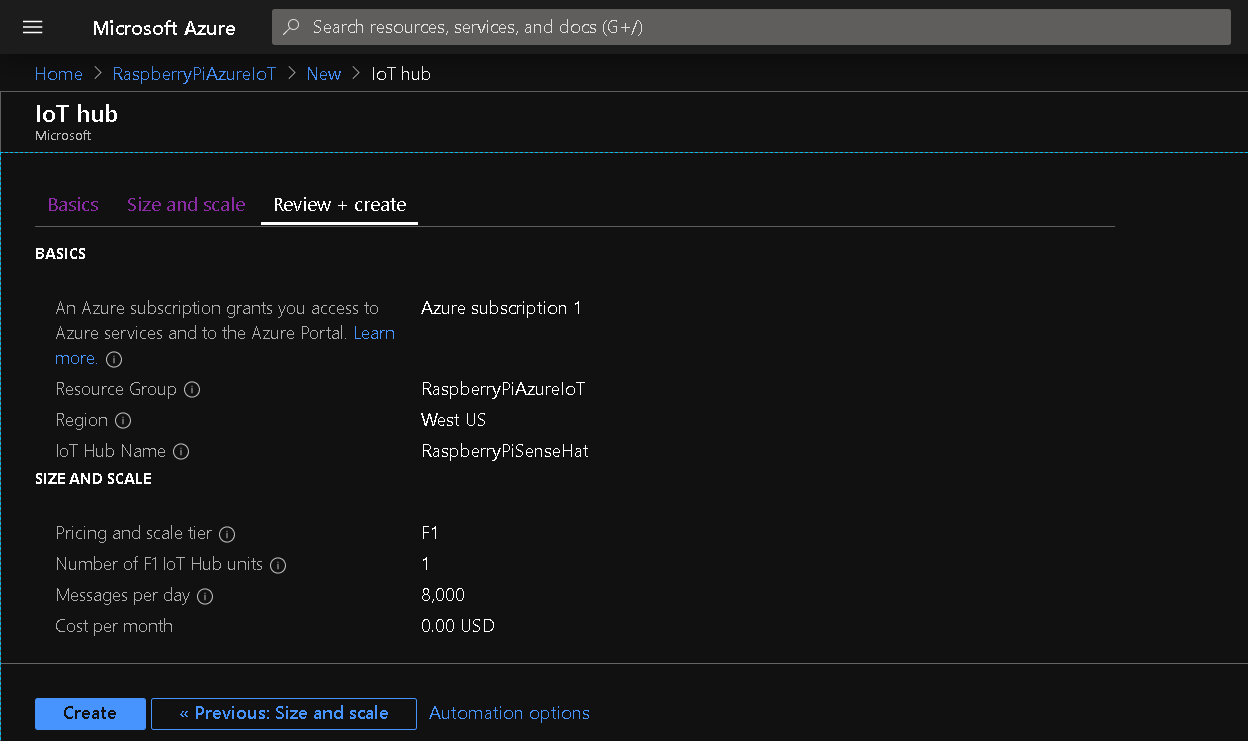
Wait until deployment completes
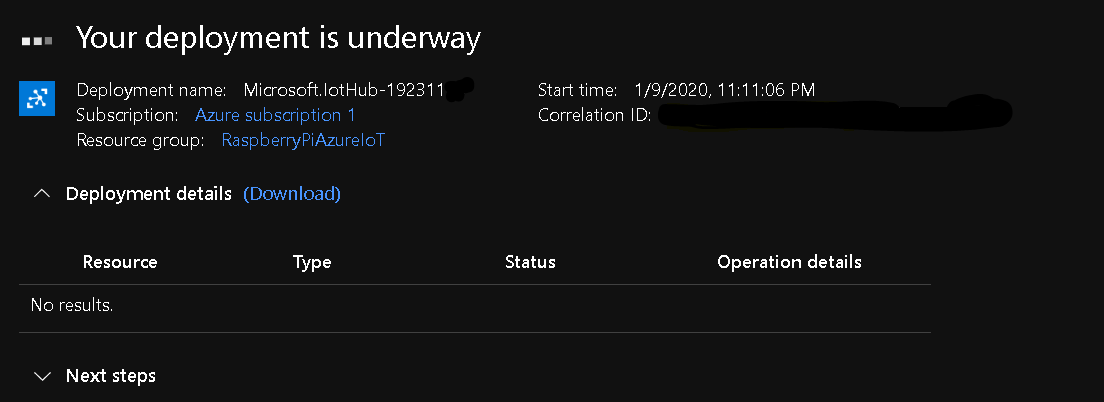
Create IoT Device on Azure
———————————–
Register the RaspberryPi to the Azure IoT Hub using the Azure cloud shell CLI. Use RaspberryPiSenseHat as {YourIoTHubName} and SenseHat as {MyPythonDevice}
az iot hub device-identity create --hub-name RaspberryPiSenseHat --device-id SenseHat
Send Sense Hat Data to Azure
For this example a RaspberryPi 3 B+ was used running Rasbian Buster Lite, with Python 3.7.3, Thonny 3.2.0 and Sense Hat installed.
Install Azure-IoT on RaspberryPi
Open a terminal window and install azure iot Python module
pip3 install azure-iot-device
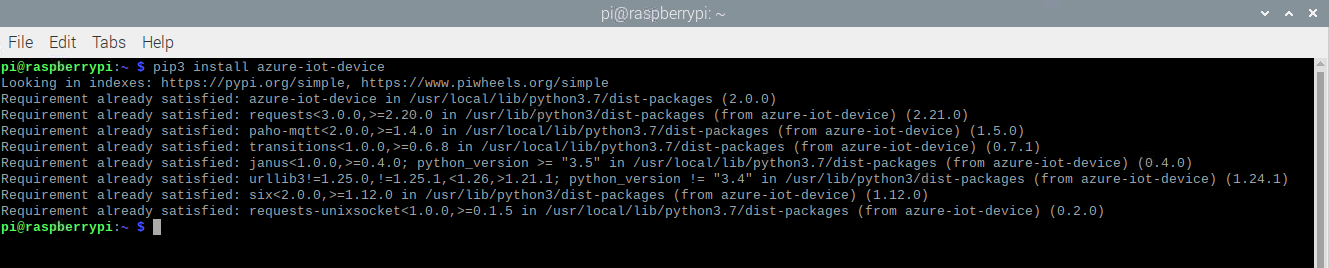
Download and extract the ZIP archive of the sample Python project from:
https://github.com/Azure-Samples/azure-iot-samples-python/archive/master.zip .
In this example files were extracted to directory:
/home/pi/Public/Azure/azure-iot-samples-python-master
Use the Azure CLI to get the device connection string.
az iot hub device-identity show-connection-string --hub-name RaspberryPiSenseHat --device-id SenseHat --output table
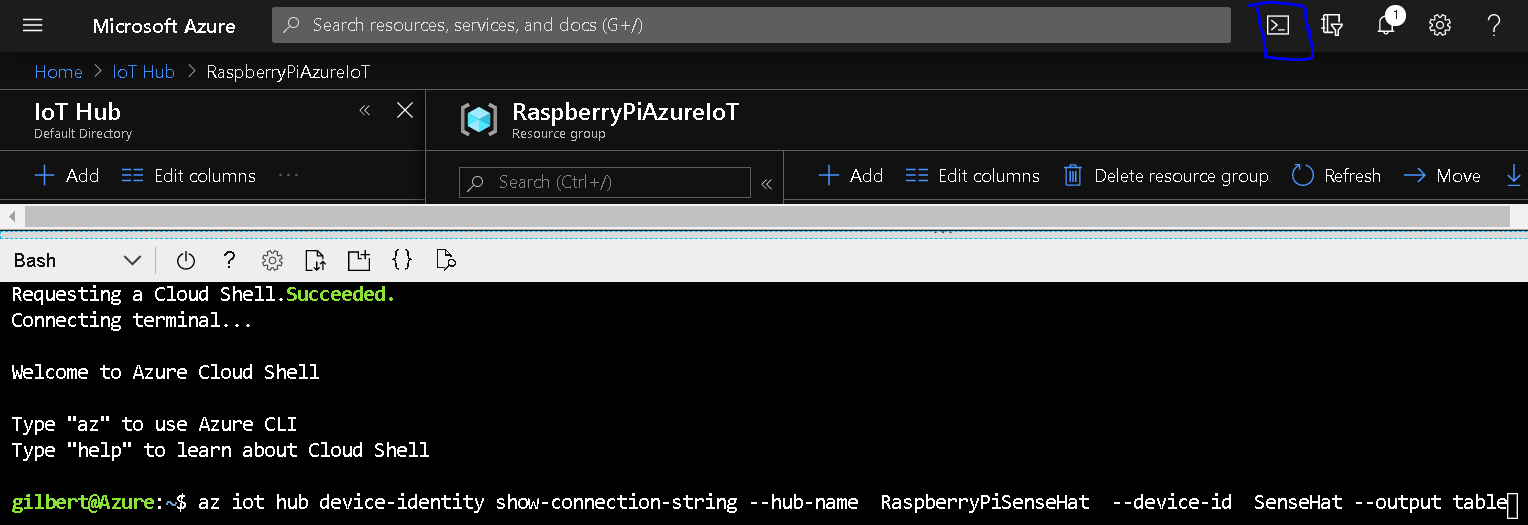
Navigate to the iot-hub\Quickstarts\simulated-device folder and open the SimulatedDevice.py and replace CONNECTION_STRING value to the value from CLI