From the Power Apps Dashboard select start from: a Blank app
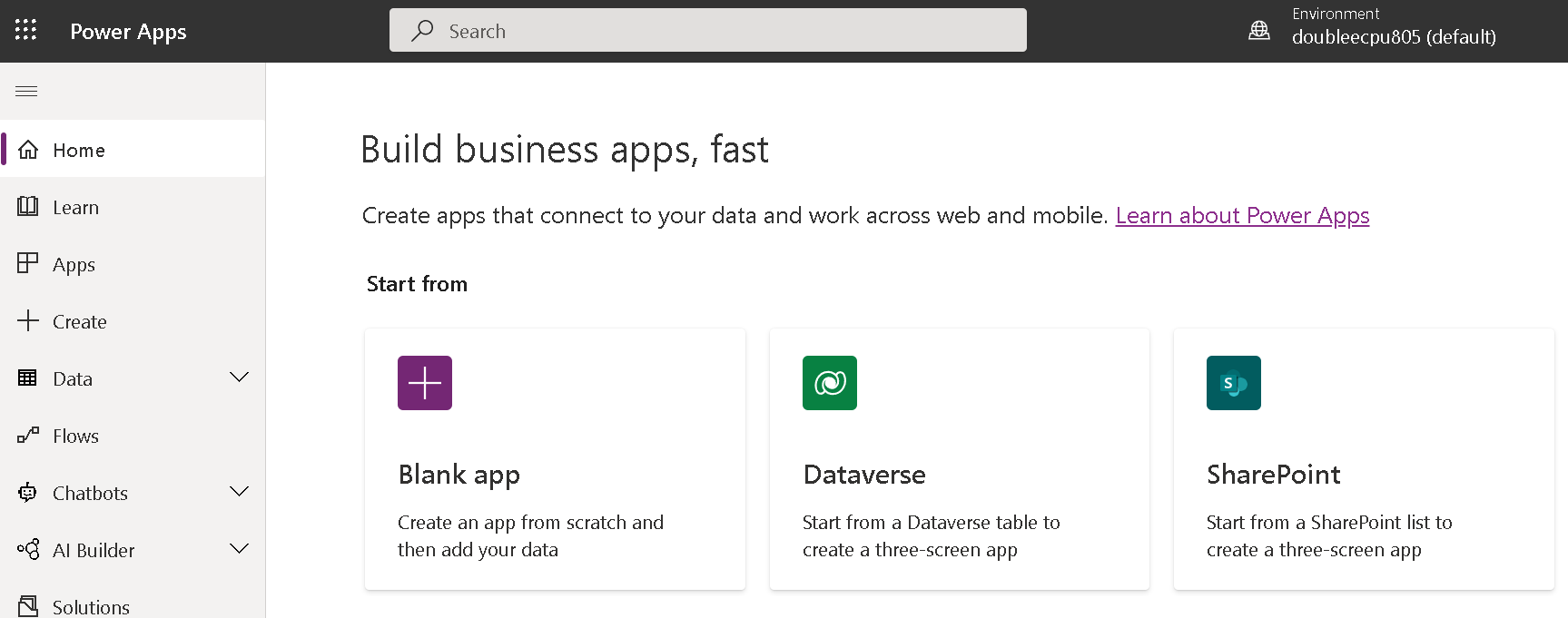
Create: Blank Canvas App
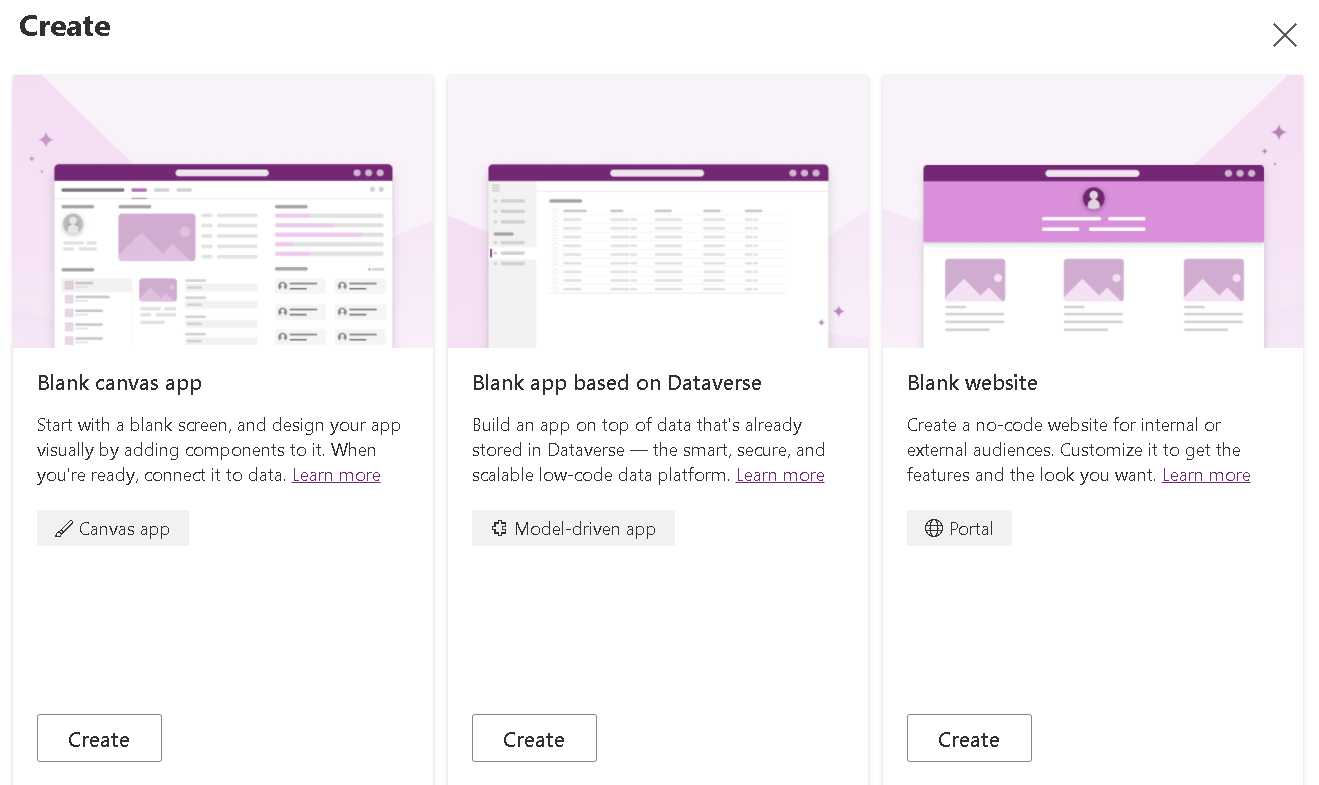
Give the App a name: eeApp
Select Tablet (for high resolution screens)
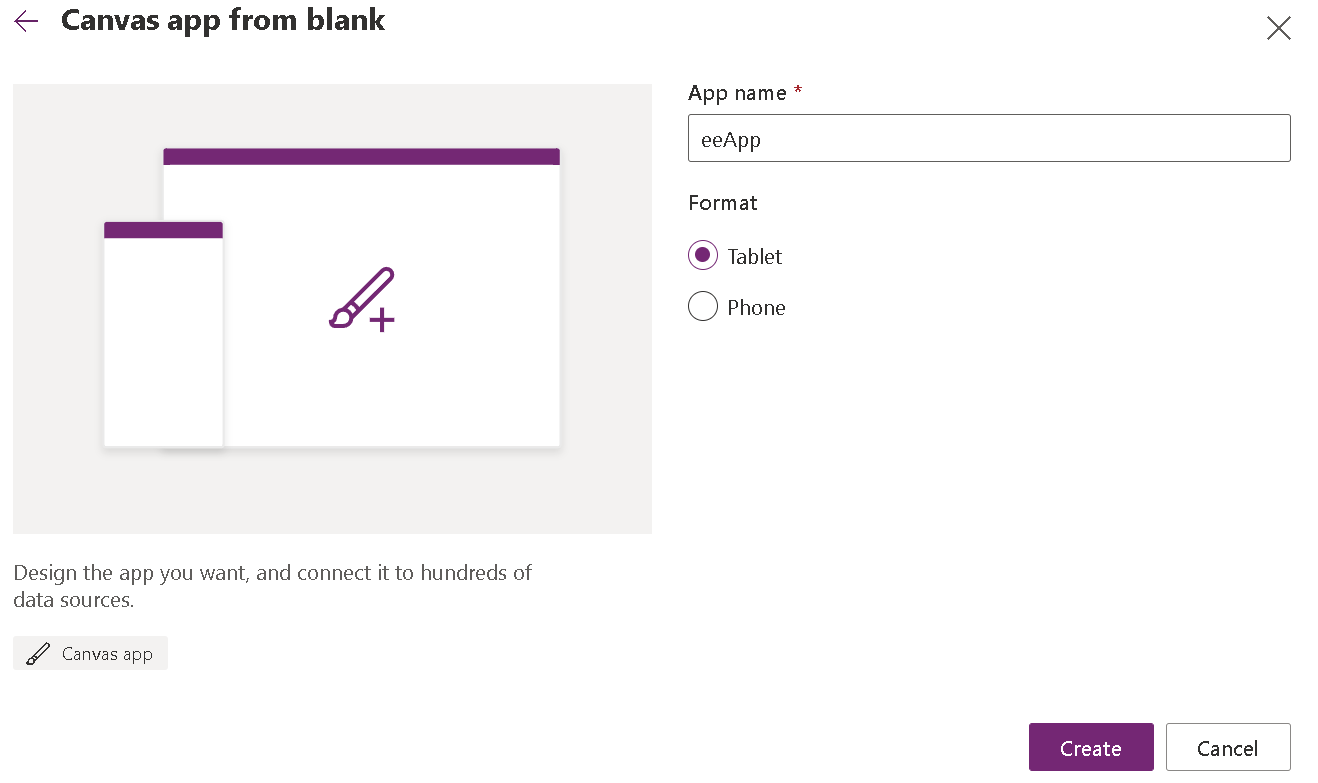
This will open the Power Apps | Canvas dashboards (skip the Welcome screen)
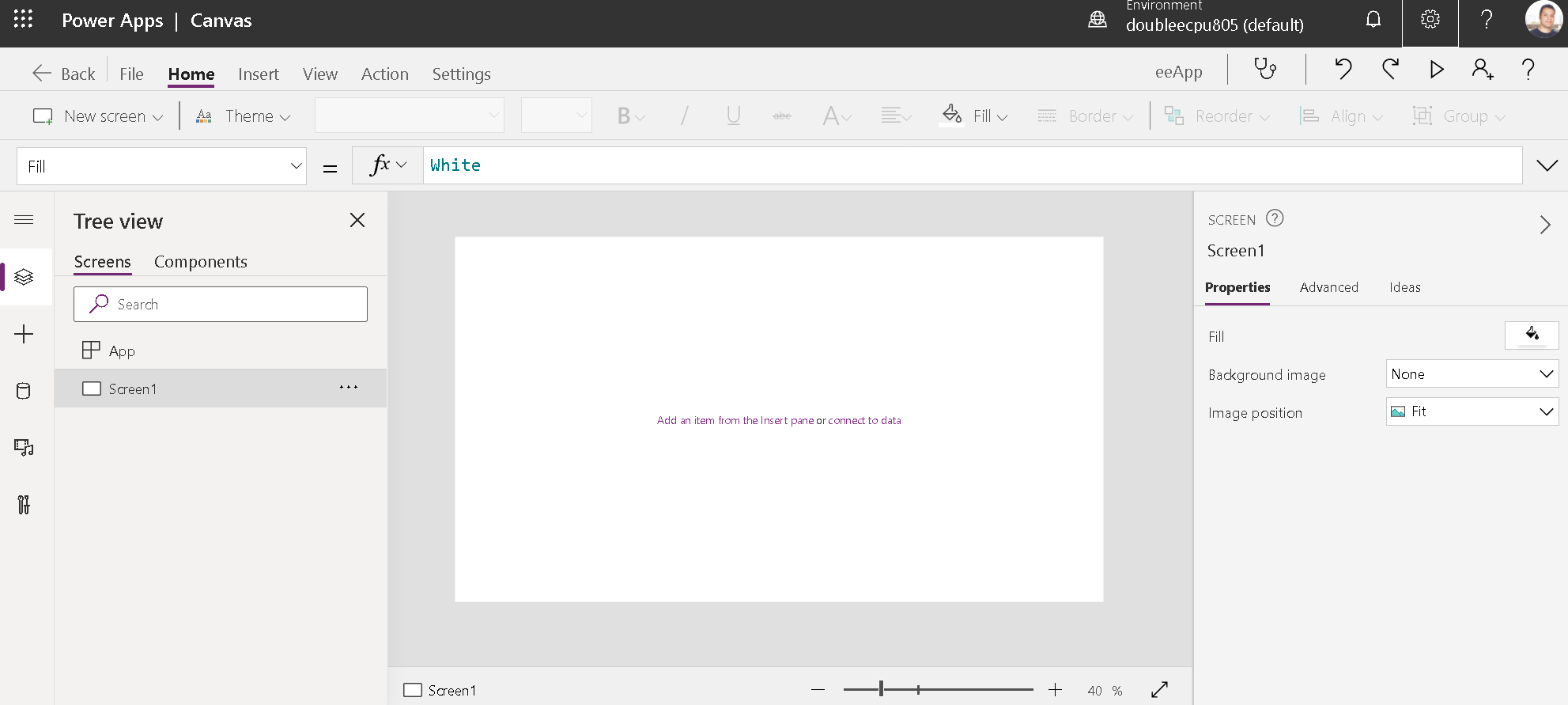
The top menu bar has:
Back, File, Home, Insert, View, Settings, App name, App checker, undo, redo, preview App, Learn
The second menu has:
Add New Screen, Apply Theme, context sensitive properties
The third menu has:
property, and the formula for the property
Left Navigation Pane, Left ObjectsPane for selected navigation, Screen Pane, Properties Pane
Bottom has
Object Selected, Zoom, Fit to window
