Download
Download an armhfp image from a mirror site under AltArch Releases
https://wiki.centos.org/Download
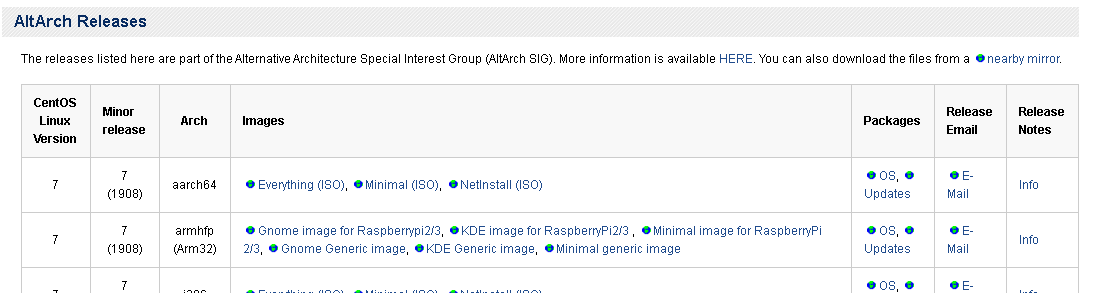
Unzip the file download and install onto microSD Card
Windows 10
On Windows 10 balenaEtcher can be used to Flash the raw.xz file to the microSD card
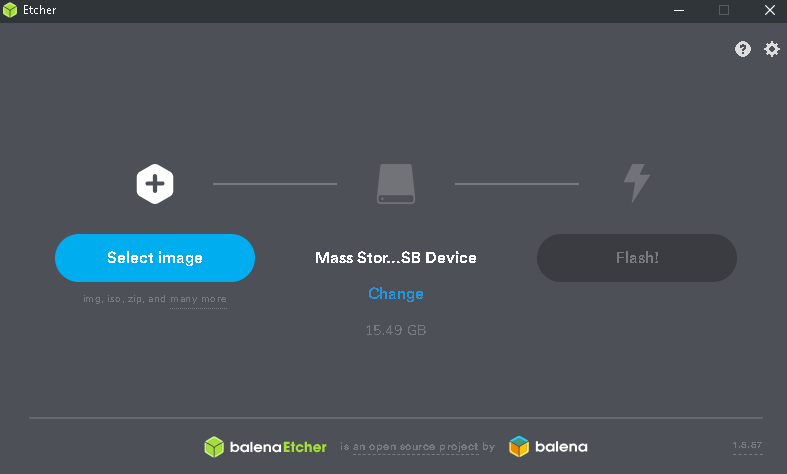
Select the CentOS image file and click flash
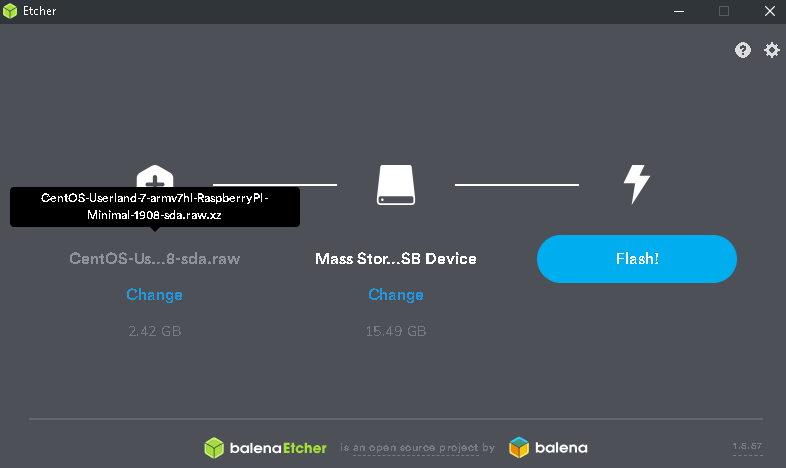
On User App Control allow program to make changes to device and wait until Flash is complete. (ETA #m#s will estimate min sec remaining to complete).
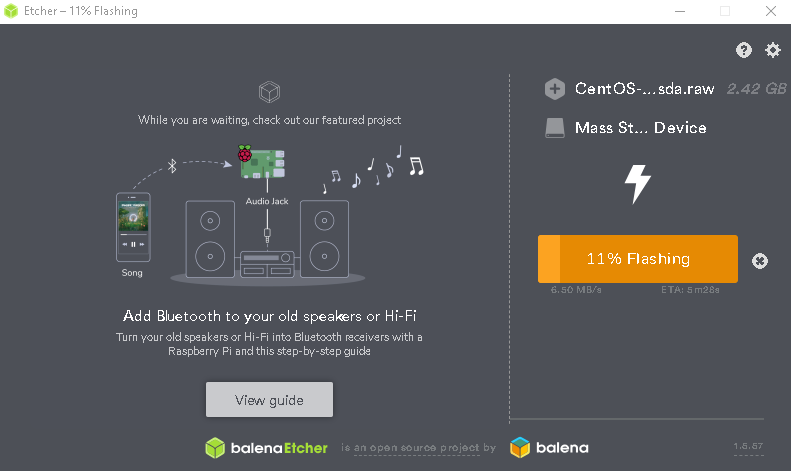
After flashing is completed balenaEthcher will validate the image on microSD card.
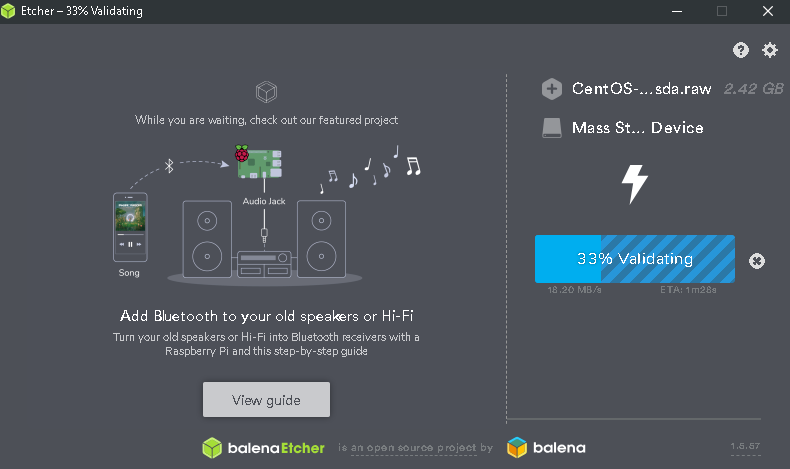
After Validation the Flash Complete screen will appear
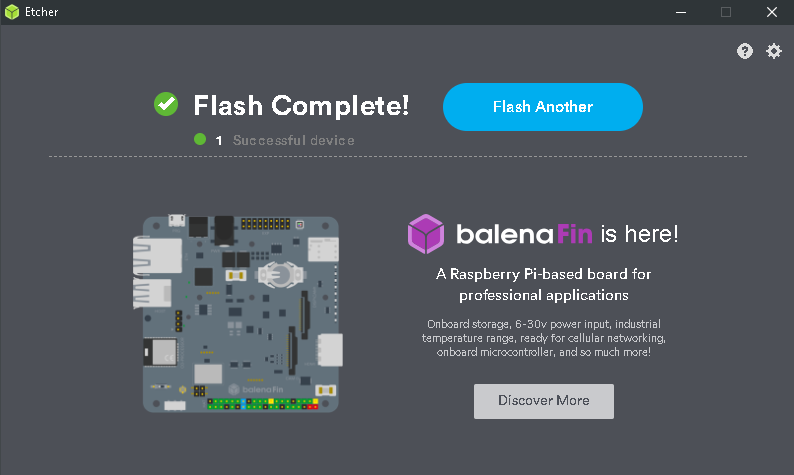
The microSD card can be ejected and placed into the raspberry Pi and booted into CentOS.
Raspian
Take note of directory where the image was downloaded to
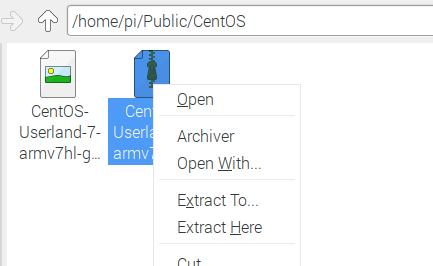
In this a FAT32 formatted microSD card and USB SD card reader will be used, (Raspian default configuration will automatically mount and microSD card will be listed under /media/pi/XXXX-XXXX
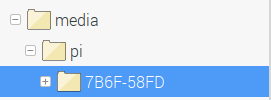
To get the device mount point check the mounts file
sudo cat /proc/mounts


Look through the list of devices listing the /media/pi/number that matches the name given to the usb SD card reader (in this case /dev/sda1) which will be used to burn the CentOS image to the microSD card. Using the data duplicator, dd, command can be used to transfer the image data to the micro SD card. The command dd if=/input/directory/filename.raw of=/dev/sda1 will create the bootable microSD card.
sudo dd if=CentOS-Userland-7-armv7hl-generic-GNOME-1908-sda.raw.xz of=/dev/sda1 bs=2M
