Setup Secure SSH Connection
Generate SSH key using the remote workstation then secure copy to RaspberryPi
ssh-keygen -t rsa -b 4096 -C "remoteuser"
enter file path and name to save or press enter to use default (/home/pi/.ssh/id_rsa): pi
This should create 2 filesthat will contain private and public keys.
cd .ssh scp pi.pub pi@[RaspberryPi]:/home/pi/pi.pub
check version of Git & Install gitolite
git --version sudo apt-get install git-core gitolite3
Add the SSH key generated to gitolite
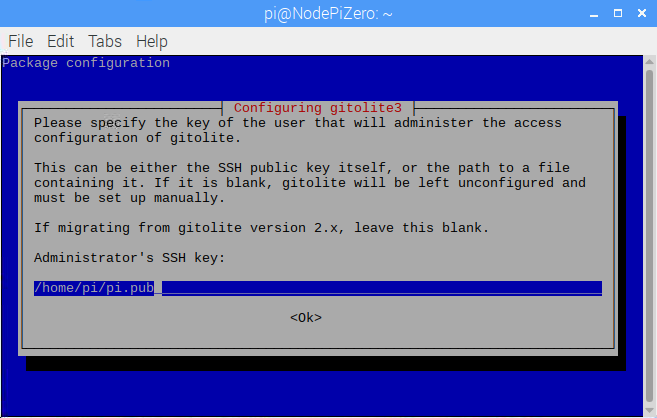
Add user ssh keys to the lists
gitolite3 setup -pk /home/pi/pi.pub
The file should be added to the list /var/lib/gitolite/.ssh/authorized_keys
To add New User to Raspberry Pi
Add new user(s) fill in password, full name, room number, work phone, home phone, other and confirm it is correct. Then add group
sudo adduser [remoteuser] sudo addgroup developers
add [remoteuser] user to the developers group.
Validate using: groups [remoteuser]
sudo usermod -a -G developers [remoteuser]
Create a root directory for repositories and add to developers group. in this example a directory named git will be created in directory /home/pi
mkdir -p /home/pi/git sudo chgrp developers /home/pi/git/* sudo chmod g+rws /home/pi/git/* ls -l #total 4 #drwxrsxr-x 8 pi developers 4096 May 25 00:22 git
Start working with repositories
Add a blank repository by creating a directory then initialize git
mkdir -p /home/pi/git/myFirstRepository cd /home/pi/git/myFirstRepository git init --bare --share
Now at remote workstation with git installed, navigate to git work folder with remote repository connect it to gitolite server .
git remote add remoteRepository pi@192.168.0.7:/home/pi/git/mFirstRepository
