Setup a Local Server on Mac OSX
Requirements
- Java 8/11 required (OpenJDK, Oracle)
- Any OS that can run java
- At least 30 MB of RAM (could be less with tuning)
- Open ports 9443 (for app and hardware with ssl), 8080 (for hardware without ssl)
Download
Link To Download JAVA SE , on Oracle JDK Download link Look for MacOS Installer

Click on download Link , Read License Agreement and Accept to download the software
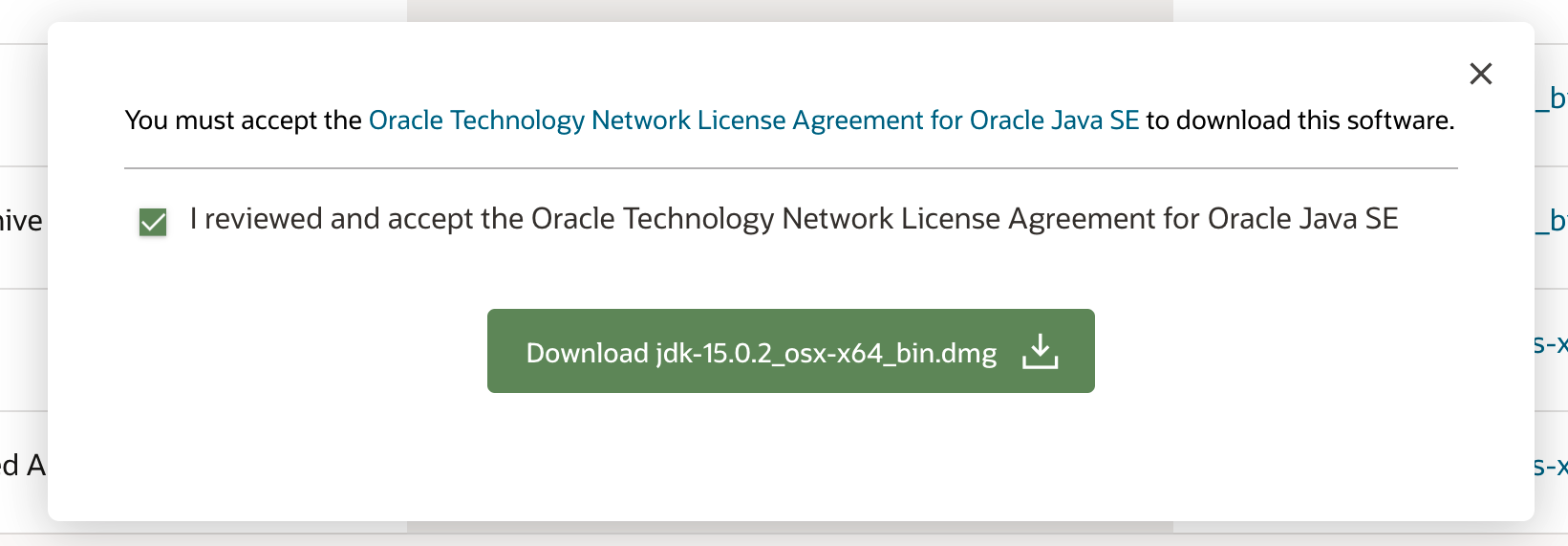
Save to local Mac folder, (recommend creating New Blynk Folder under User folder)
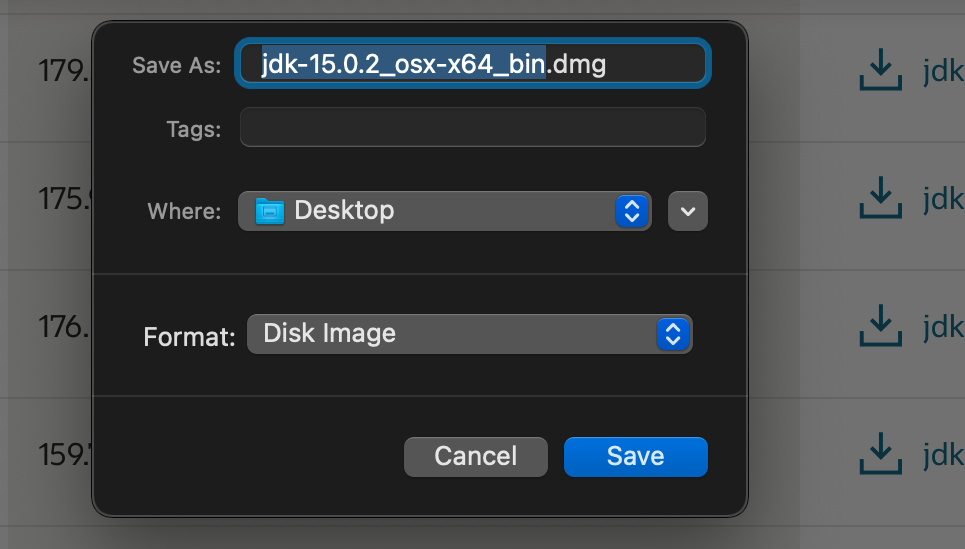
Click on package to install Java
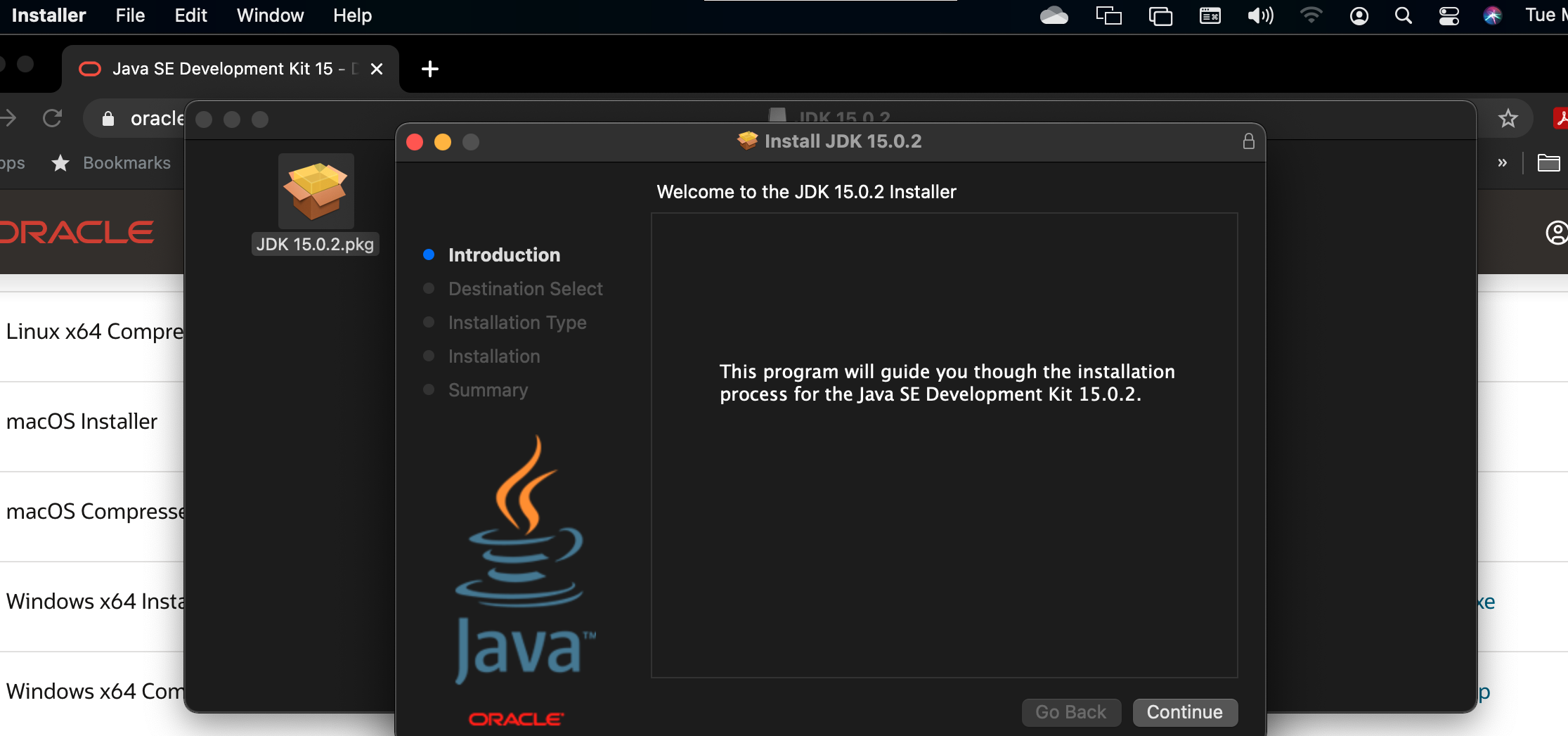
Install for all users or choose specific users.
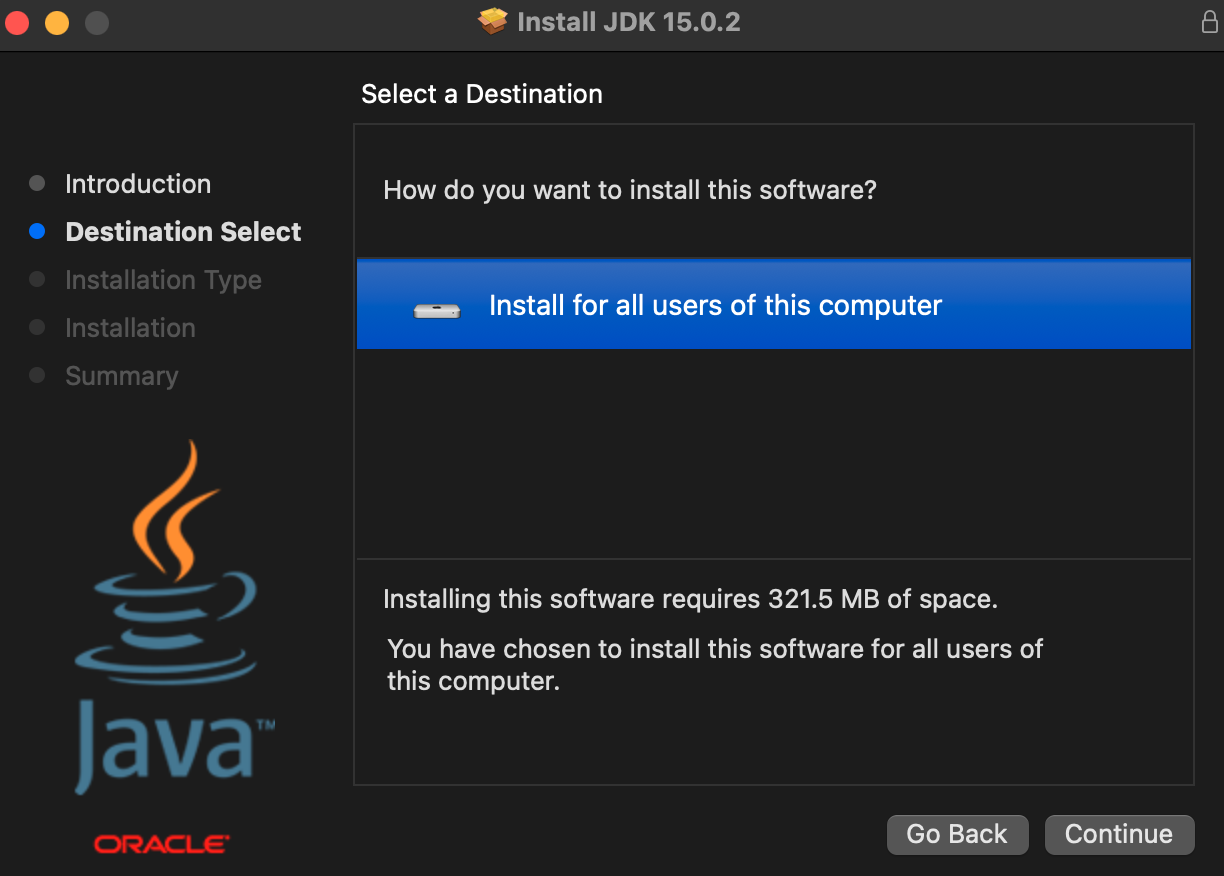
click Install for a standard Install on computer
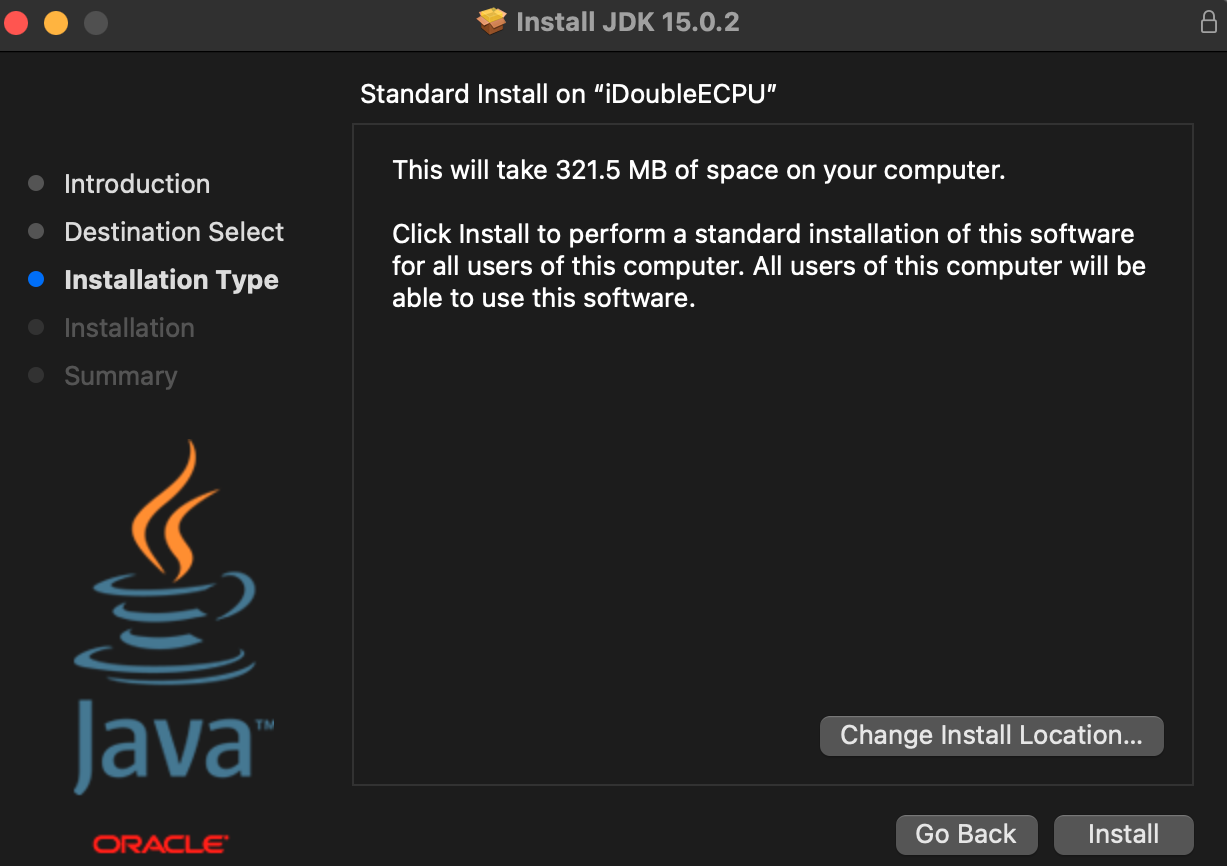
Close on Install Succeeded
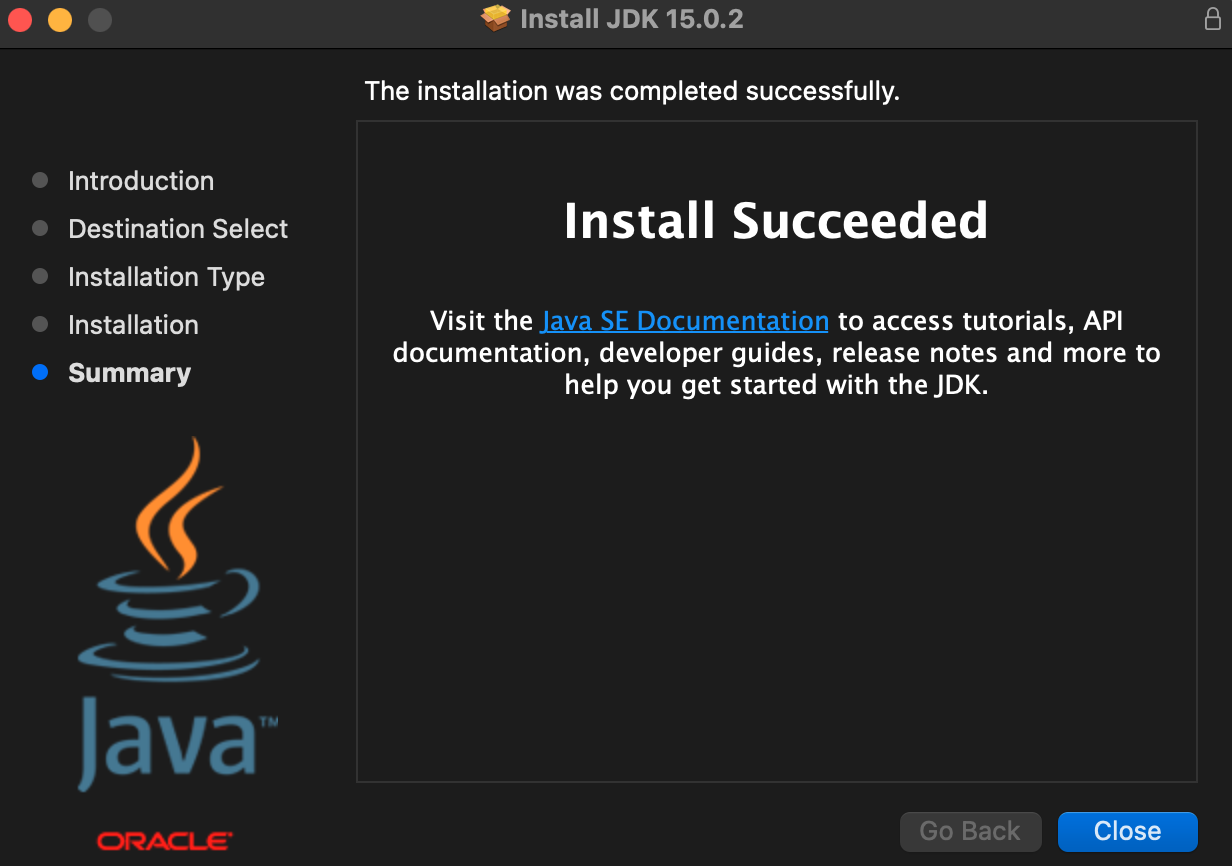
Navigate to the folder where Blynk is to be install and Open a terminal window and check the version installed
java -version
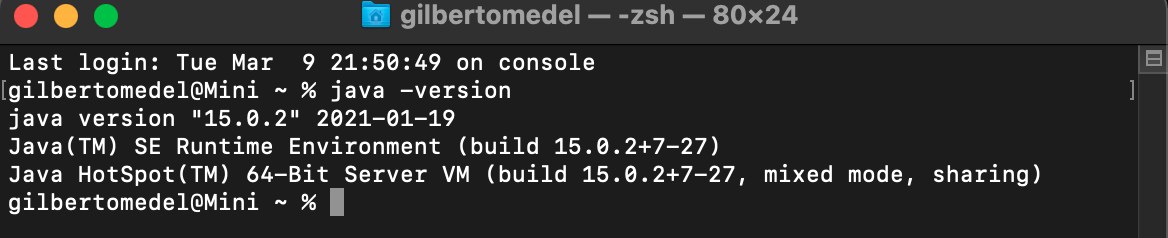
Download The latest version of Blynk Server from github
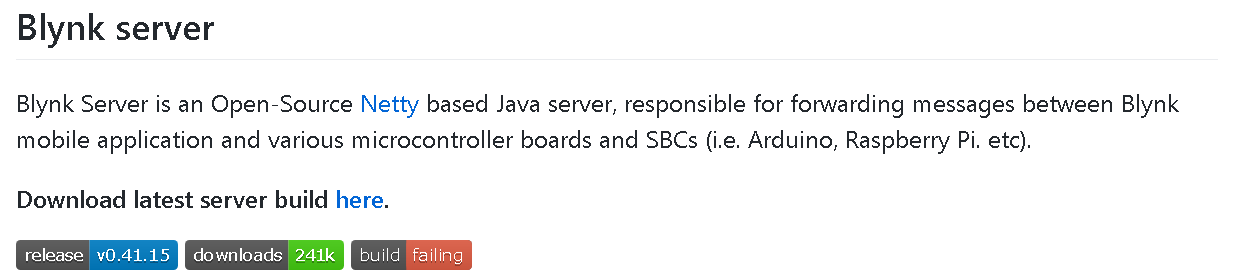
Download the Blynk Server software jar file to Blynk folder
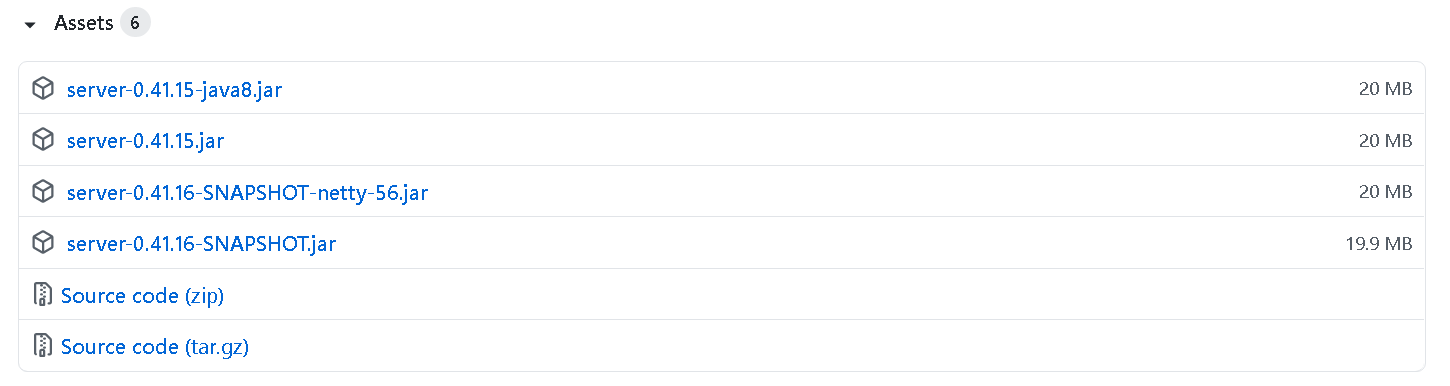
Create a mail.properties file with the following code for enabling mail on local server
mail.smtp.auth=true
mail.smtp.starttls.enable=true
mail.smtp.host=smtp.gmail.com
mail.smtp.port=587
mail.smtp.username=YOUR_EMAIL_HERE
mail.smtp.password=YOUR_EMAIL_PASS_HERE
*Remember to login using GMAIL account only. Allow less secured applications on google
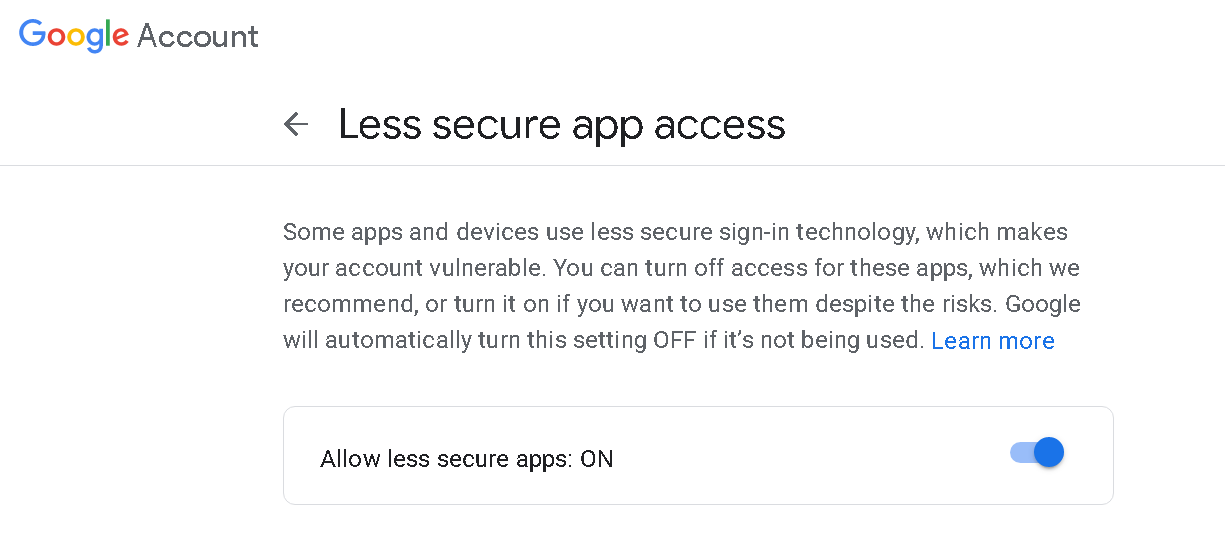
Run the server on default Server Port= 8080 and default Application port 9443 (SSL port). The folder server_data will be created on first run and an Admin login email: admin@blink.cc and password will be created. Using a different folder name will create new Server with new Admin account and password.
java -jar server-0.41.15.jar -dataFolder server_data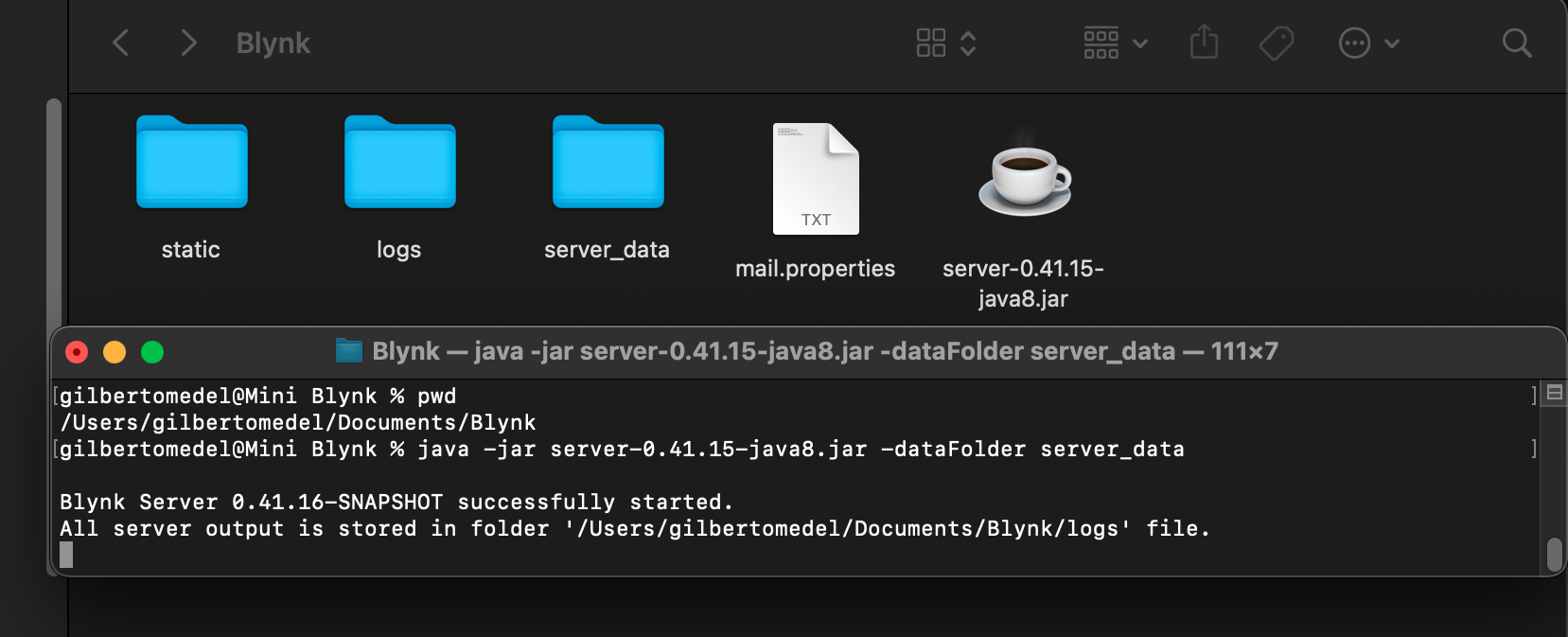
The Server will be started with the default SSL certificate so creating accounts is possible but not secure. For instructions on updating Certificates.
