Create a MongoDB Atlas
Create a cluster at the free tier level.
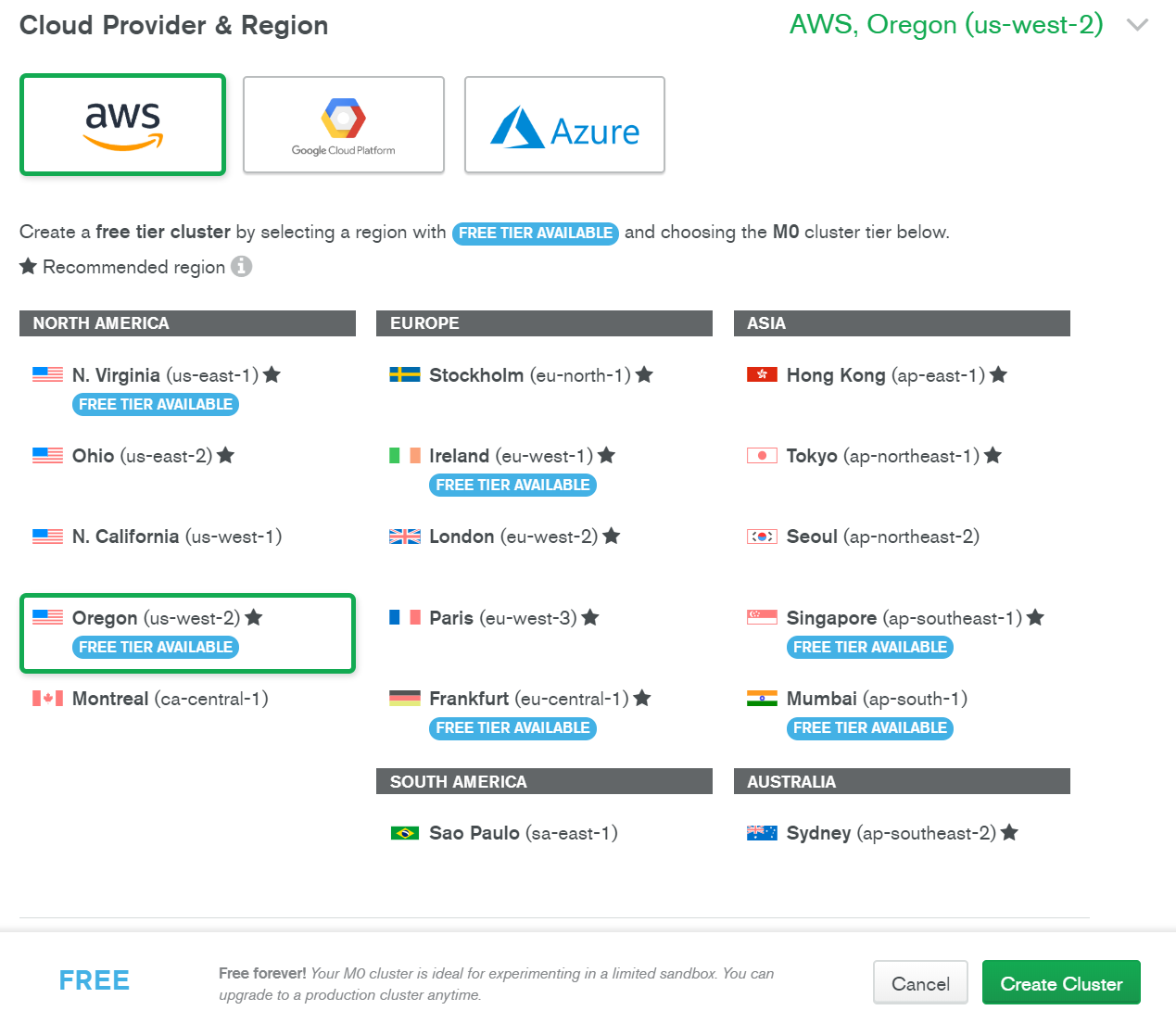
Select The Free Cluster Tier
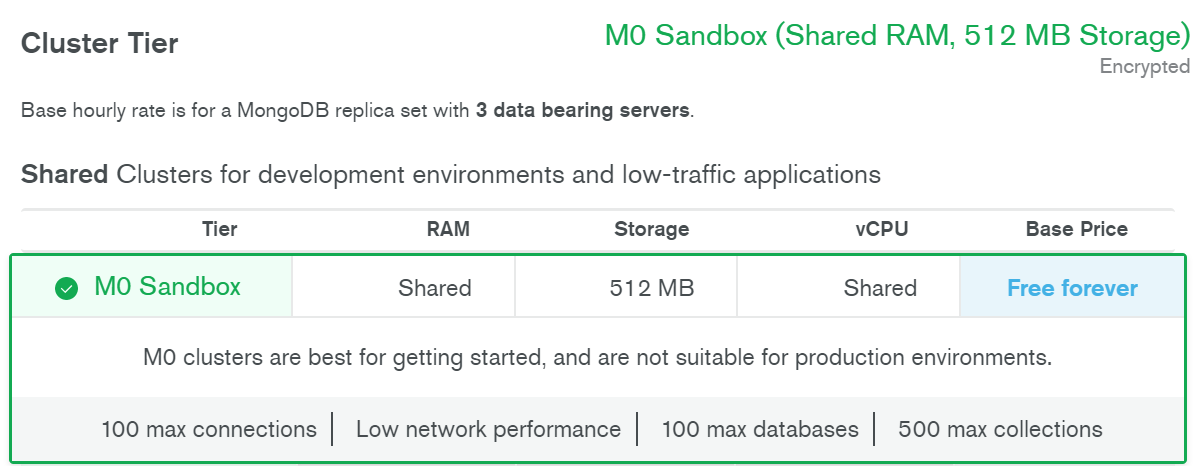
Give the Cluster A Name: TrainingMDB

Wait for cluster to be created
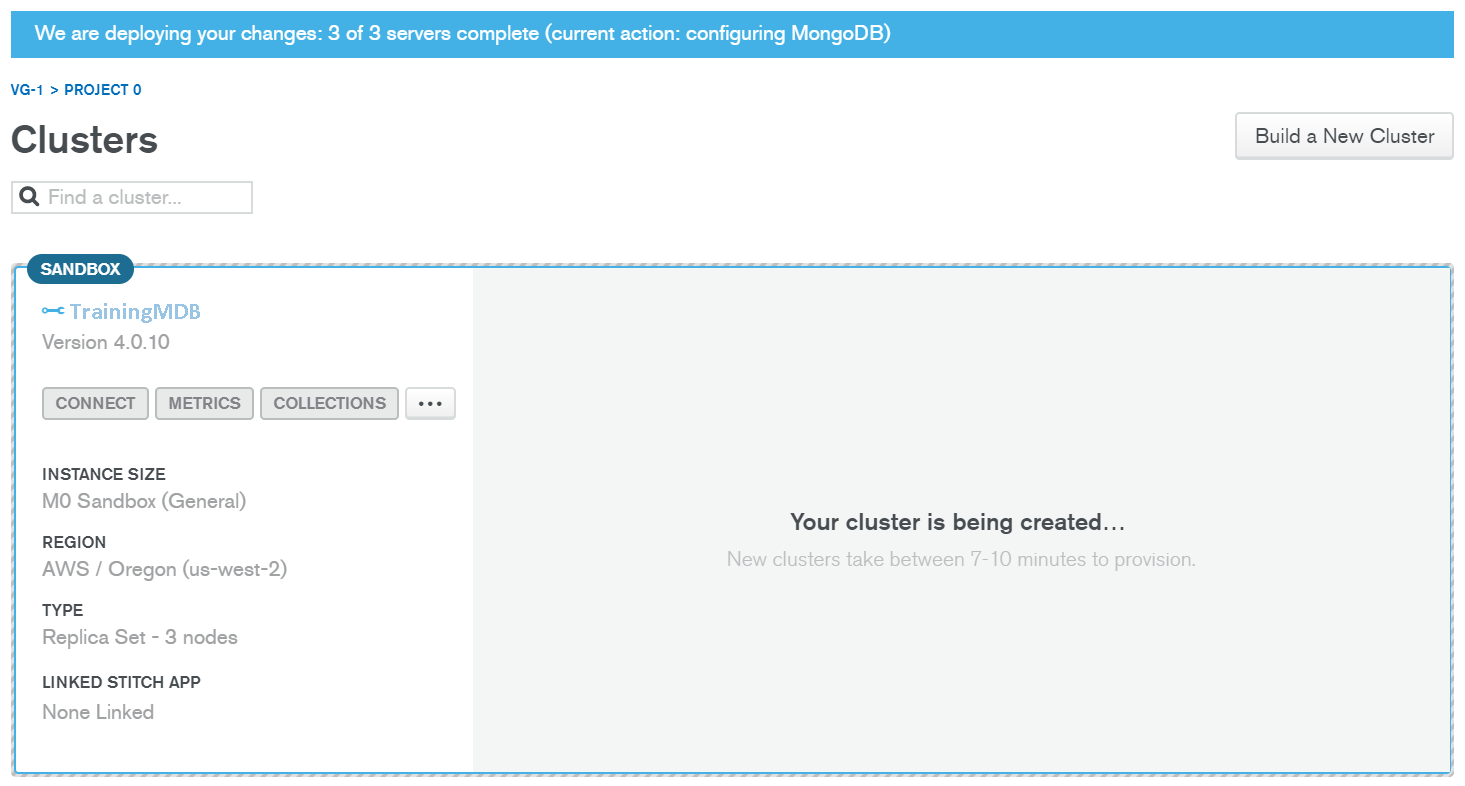
When completed click connect to set up connection to database
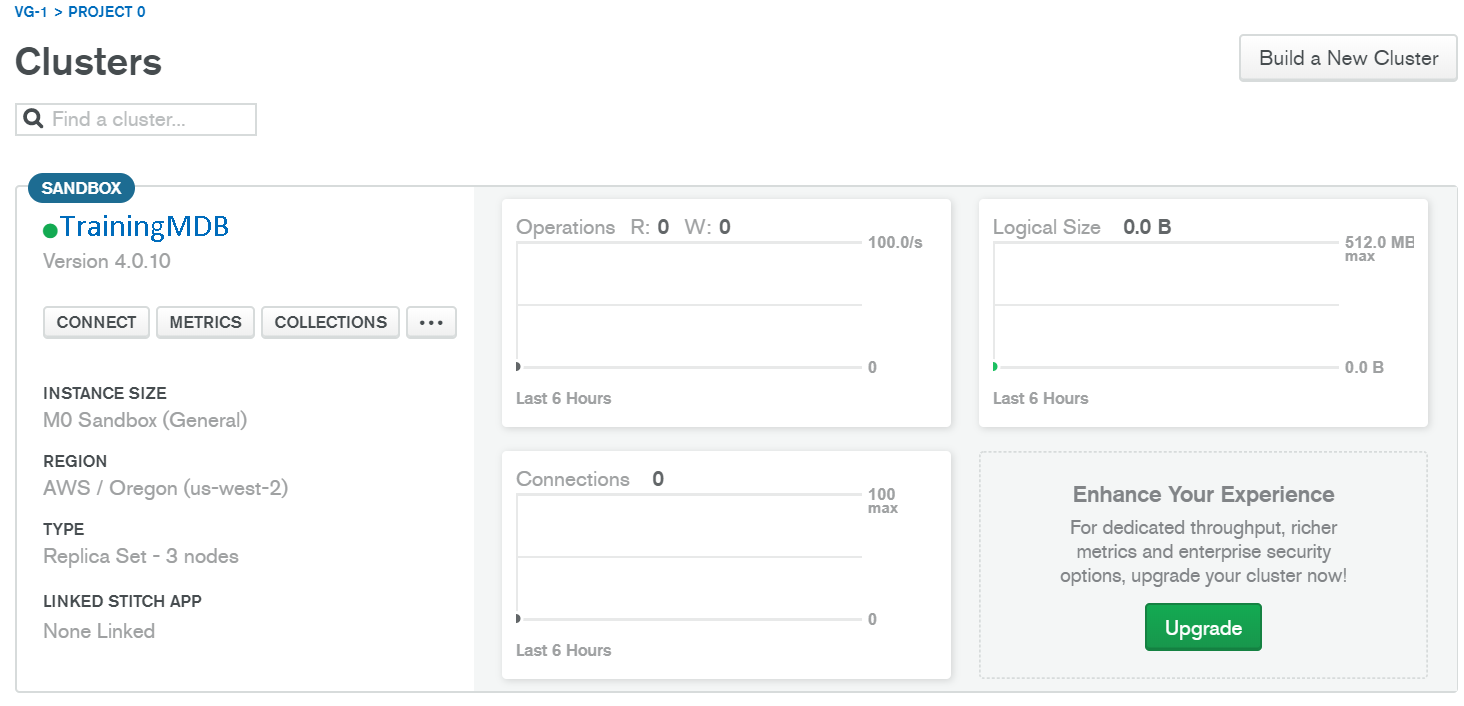
On Left Column Menu Under Security click Database Access and click Add New User Button
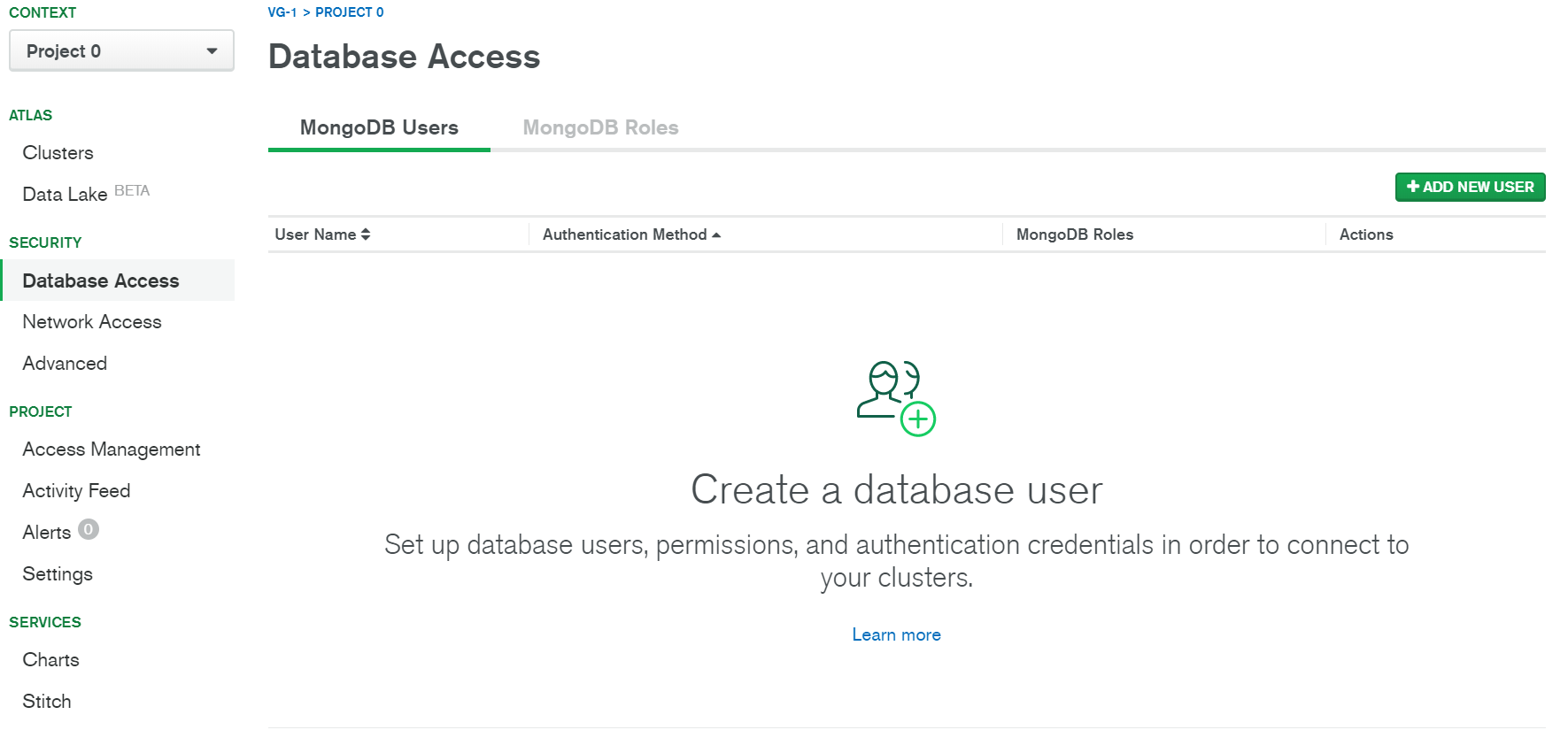
Enter New User Data for Atlas Admin
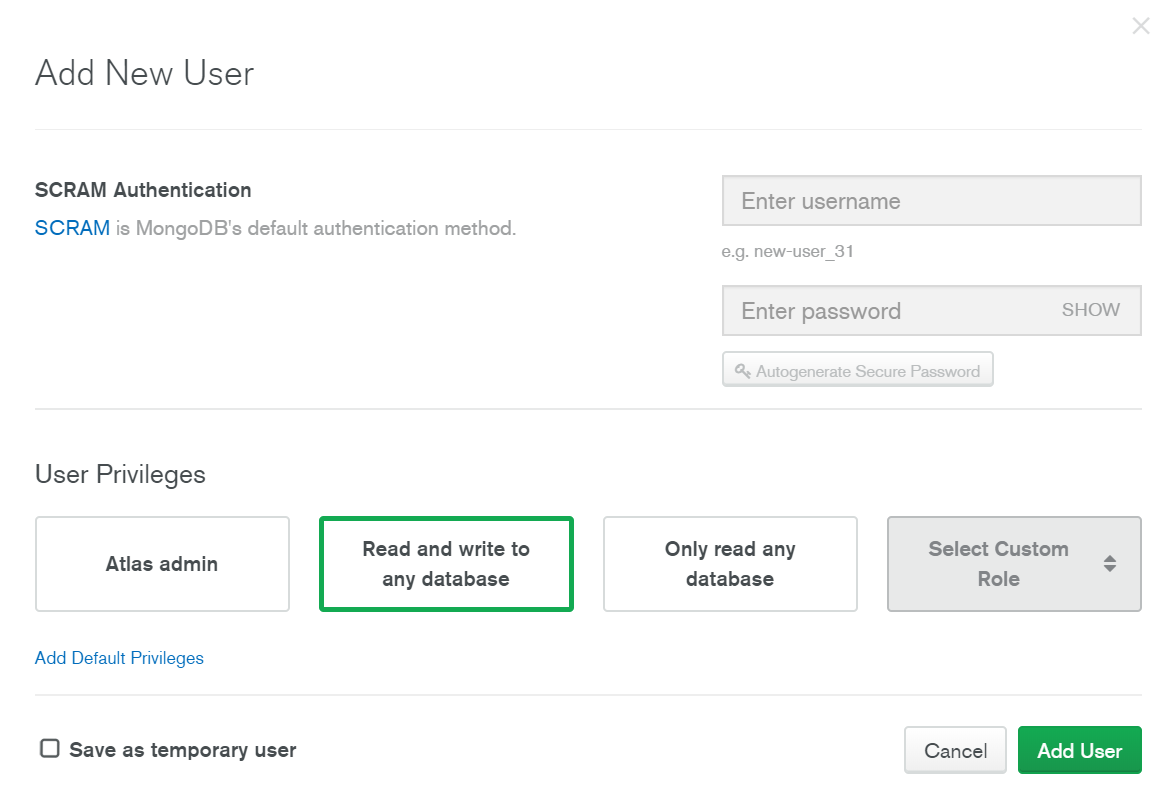
Get Connection String for the database by clicking connect your application
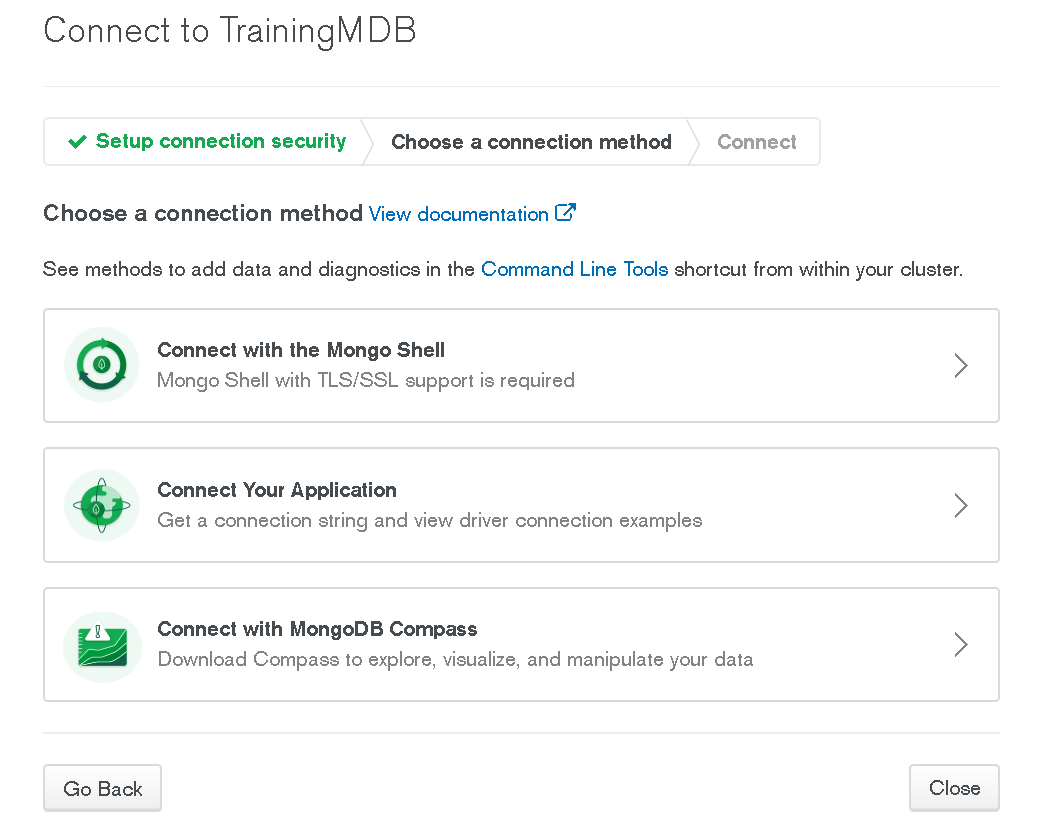
Create Javascript App
Download Compass
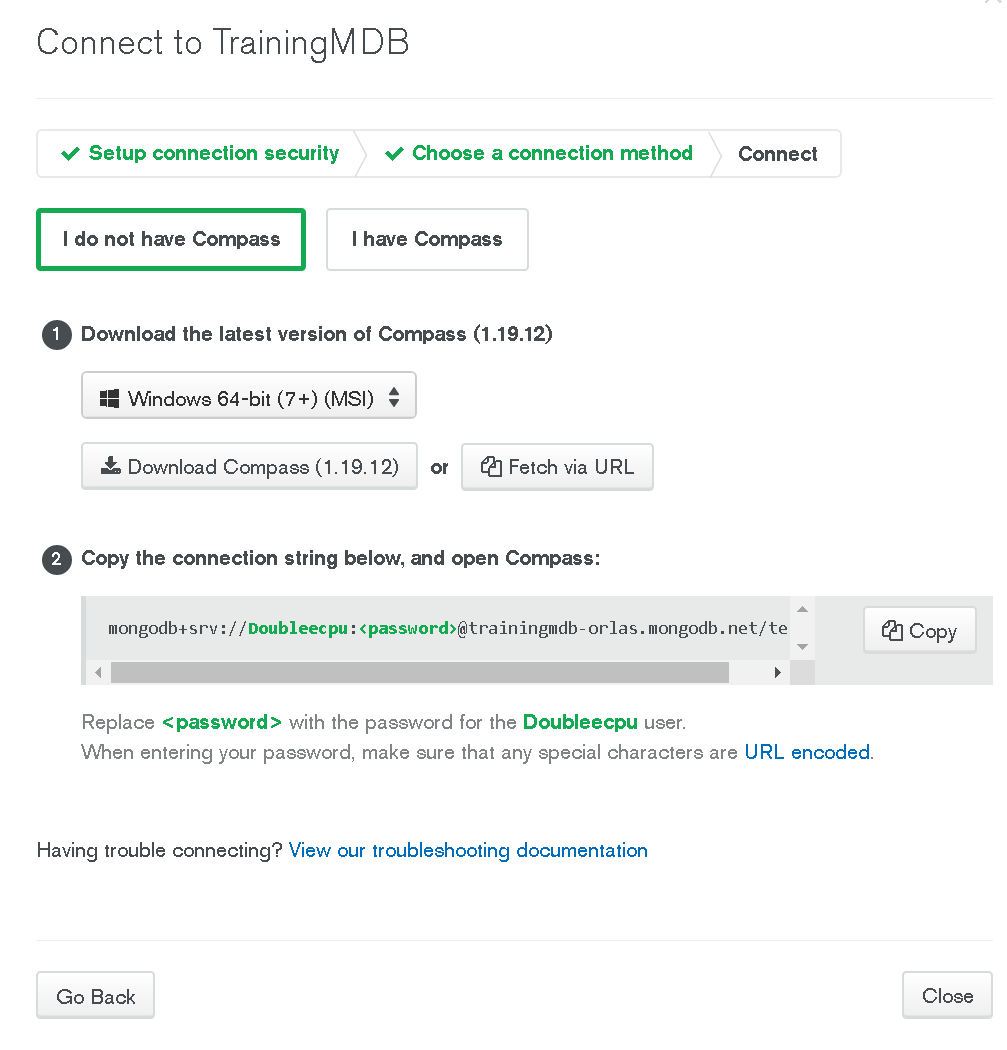
After downloading install Compass
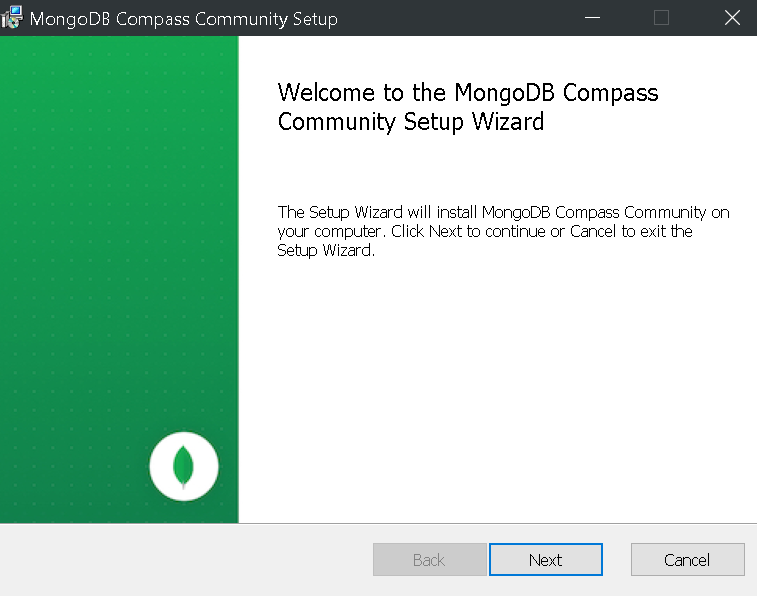
Select Folder for installation
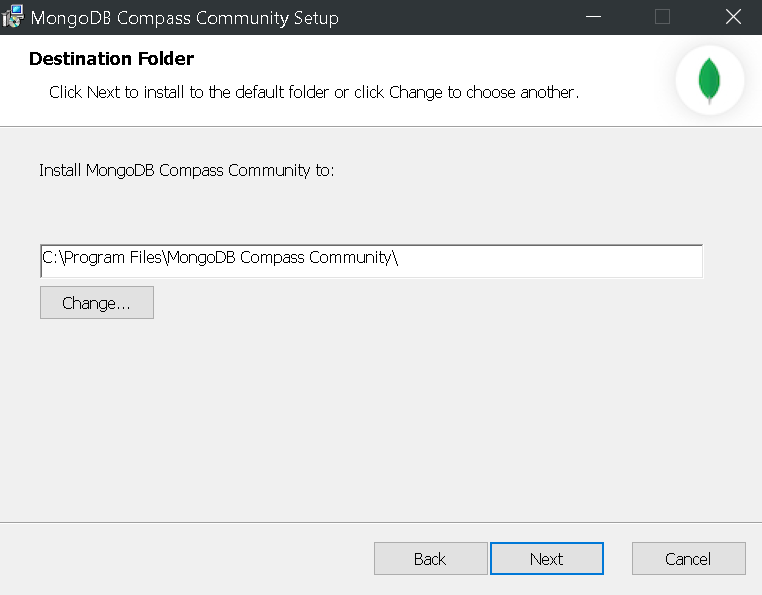
Click install and allow changes on Windows
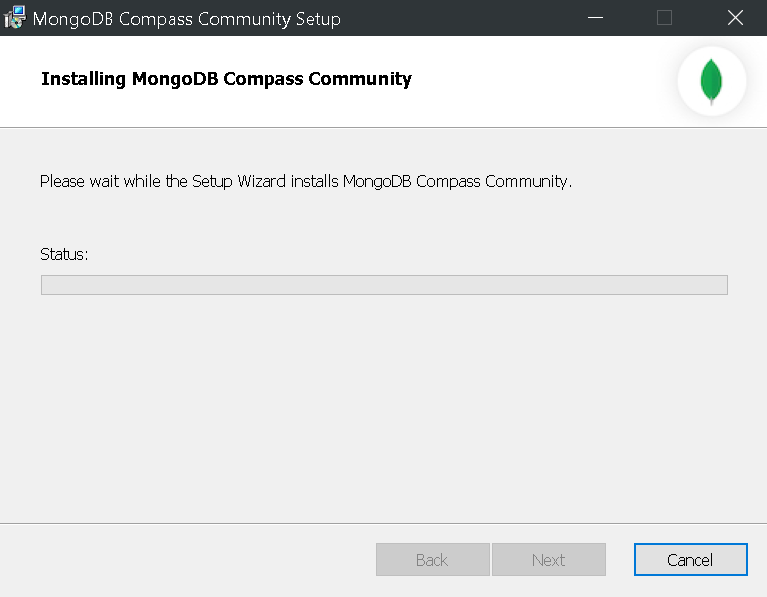
Click Finish Then click on Compass tile on Start menu, Read and if acceptable click Agree to the License Agreement at (button on bottom).
Read through the tutotrial
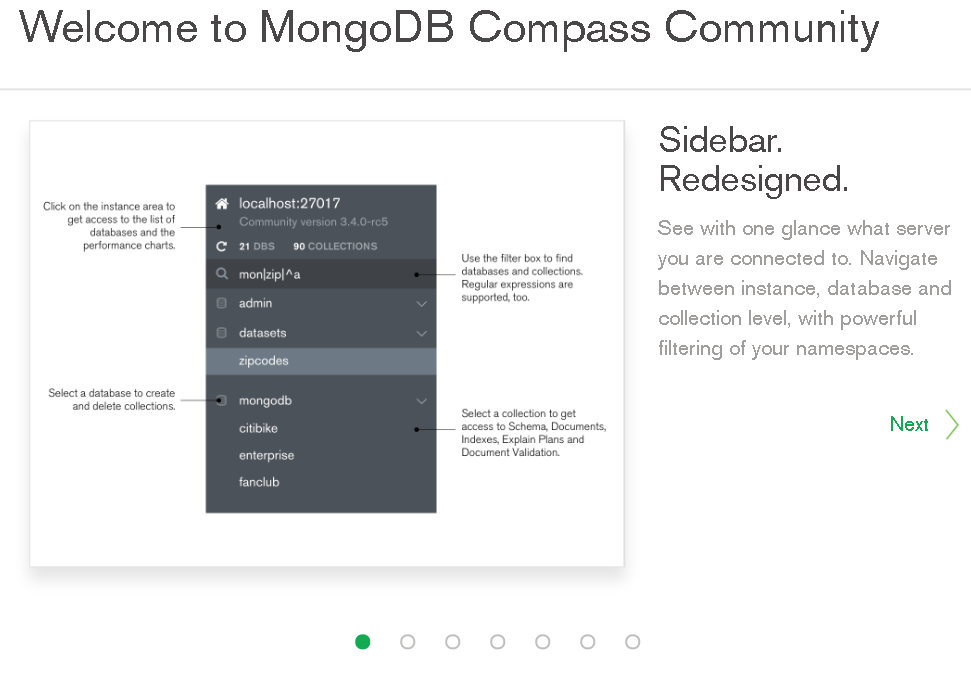
Adjust Privacy if necessary then click start using Compass
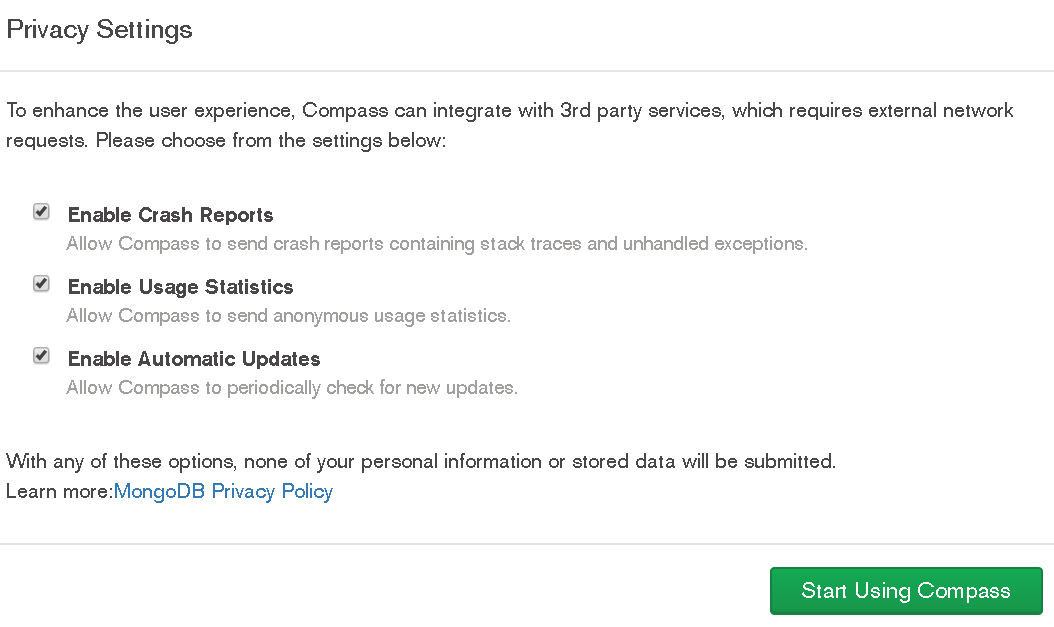
Connect to Host
